Are you making mods for Enemy Engaged: Comanche vs. Hokum?
This page for you!
First, you should REGISTER. You can choose same nickname as on your favorite gaming or aviation forum so people will know who are you. Also, please type your actual e-mail so you can get comments notifications. This e-mail will not appear anywhere on the Website or Installer, so don’t worry about spam or things like that.
After you get access to the back-end, take a look around — if you are familiar with WordPress, it will be easy for you to understand how everything works, you can skip next section in this case.
WordPress navigation
On the left you can find sidebar with main sections:
- Dashboard is a front page with some useless information
- Posts are News articles, that appear in relative section both on Website and Installer. You can make your own posts without restrictions, making announcement for your new mod for example.
- Mods is the main section — you can add new mod, or edit existing. It will be described in details below.
- Media is a list of all images and files uploaded by you and others. Do not upload any sensitive information on the Website as it will be visible by others.
- Comments is a list of feedback, left by players. Please remember that question-answer form works for bugs reporting and quick support, not for discussions which you can do on forums.
- In Profile, you can change back-end language and any of your personal information
Access rights
You may notice, that you have no edit access to others mods or media files. By default, new users get role Author. As on Website no control of authors actions applied, it’s just a security precaution. If you are familiar enough in EECH community, have some contributions behind your shoulders — you get Editor role, which gives opportunity to change content of any post or mod. Similar to Wikipedia, Website has revisions system so it will be easy to restore any changes without problem.
Add new mod
Now you can try to add new mod — choose Mods — Add New on the sidebar and mod form will appear. It’s content similar to Edit form, so it’s important to understand what for each field exists since the beginning.
- First thing — set proper language for your mod (in right block Languages). It’s recommended to start with English but it’s not required. If you can’t see your language in list — choose English for now and fill fields on your local language, then just send a message to Admin about that, and he will fix it.
Language block - Top field is a Title — type mod title (without version number!) in chosen language and press Enter (or just blur from title field). Under Title new label will appear — Permalink. If it does not look right — you can press Edit and change it manually. You can do it later, but it’s NOT recommended, as search engines will catch this permalink really quickly. Also, you can click on Permalink soon to see how your mod looks like.
Title and permalink fields - Below Languages is Status block. New mod status is Draft — it means it’s not listed on Website or in Installer. You can press Save Draft to save your current edits. When all information will be filled, files and images uploaded — you can publish it by pressing Publish button. If you’ll need to make your mod unlisted (maybe temporarily), just make it draft again.
Status block - Next under the Status — Categories block. Just check all categories, that can be applied to your mod (at least one).
- In Images gallery you can add pictures, that will appear in slider on Website and in Installer.
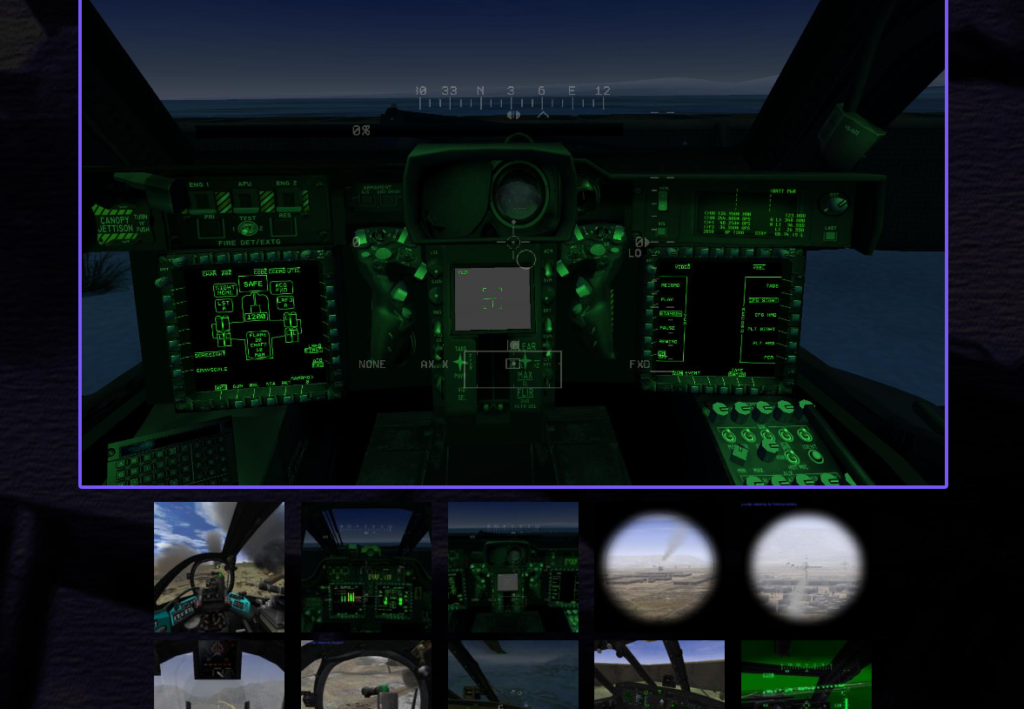
- Multiple video links can be added, they appear as embed videos on website and plain links in Installer.
- Featured image will be used as thumbnail on Website in mods list and as cover image on single mod page (be sure it’s large enough to look nice). In Installer, it will appear as title image on single mod page. If you want this image to appear in slider as well, add it in Images gallery as well manually.
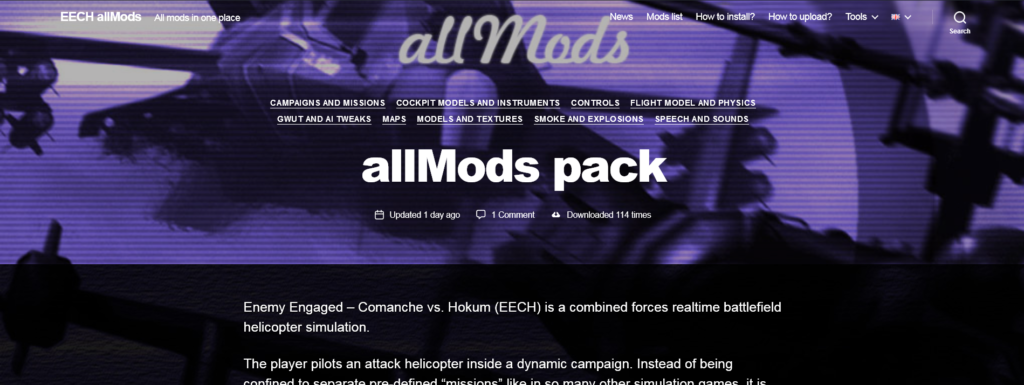
- Large black area on the left is Content, where you can type overall description of your mod. But if you are not planning to release major updates — you can place complete description here. Important to understand, that this field should contain description in selected language.
Next section is Mod parameters — here you will add versions values and description, upload files and images specifically for each version.
- Known conflicts with other mods field is really important to care about — if any similar mod exists in the database, you HAVE to mark it as incompatible, even if you are only 50% sure about it. For example, you made skin for some Blue side helicopter. But same time, models and skins pack for Blue side already released by other developer. When you set it incompatible, players will see special mark near mods titles if they both selected.
So they can decide, which one should be installed with care, maybe even on test EECH install.
Conflicts with other mods example Versions container may consist of multiple version blocks. To add initial version, press New version block. It’s important to add the newest versions to the bottom, in natural order. Versions can be sorted anytime manually by dragging gray cell to the left of version block.
- Version number will be used for version control system, and also added to the title of mods list in Installer. In most cases it will be digit with one decimal number — like «0.9» or «1.4«. If you are not planning to update your mod frequently — it’s fine to type just «1«. In case you need to update both files and version number, you can increase it only if new mod version does not lose compatibly with any of EECH versions. If it does — you should add new version and left previous one available for players.
Version number example - Release type is a way to separate test versions from released. Mods with Test type will appear in Launcher only if Allow test updates option is enabled, so inexperienced players will not have problems with raw mods. Only Editor and Administrator can change status to Released, so your first mod will be Test anyway.
Release type example - Triggered Relist mod in launcher will make mod available for download even if it already installed. For example, you’ve updated files without adding new version block (does not matter, was version number changed or not) — for everyone, who already installed it, mod still marked as Installed. To change mark to Update available, you need to trigger Relist mod manually and save mod once.
Triggered Relist mod option example - allMods version required is a list of available EECH versions, with which your mod may be compatible. If you not sure, that your mod will work properly with some of older versions, just leave checkbox unchecked — players have a way to ignore compatibly warning and install it anyway.
Version required example - Dependency is an opposite of Conflict — your mod should be installed on top of another one. It may be yours or made by someone else. But same mod can’t be checked here (in case you are making add-on for same mod), for this next option exists.
Dependencies example - Previous version required to be installed means you are releasing new version for same mod, but willing to include only changed files in installer. In this case this version will be available for installation only if previous one is selected or already installed.
Previous version required example - Version description, Image gallery and Videos are fields similar to others we saw at the beginning, but in these you can add some details about this version only. One important note: description fields presented here in each language at once. So you may fill only one field in selected language, others will be optional.
Multilingual version description example - Last field is Upload archive to web server button. You should pack your files in ZIP archive with default compression (not Bzip2 or LZMA), 7zip utility can be used for ZIP compression with Deflate method. Same rules applied to installer uploaded on Google Drive. It’s important to store latest archive on the server (even if Google Drive is used) because script taking file size (for downloading progress animation) and files count in archive (for unpack progress animation) from this file.
- You can upload installer archive on Google Drive and past share link in related field. It recommended doing as Google is more reliable than web server, but still optional.
Google Drive link example Installer archive content
- You have to stick to native EECH folders structure: archive should contain cohokum and/or common folders. If you pack your textures without folders structure — your mod will be not installed automatically.
Installer archive content example - \cohokum\COHOKUM.EXE
- \cohokum\DEBUG.EXE
- \cohokum\EECH.INI
- \cohokum\GAME.CFG
- \cohokum\GWUT8888.CSV
- \cohokum\COHOKUM8888.EXE (8 is any digit, reserved for allMods testing updates)
- \cohokum\DEBUG8888.EXE
Example how allMods pack looks from inside:
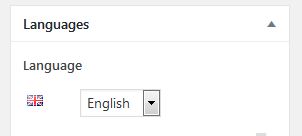

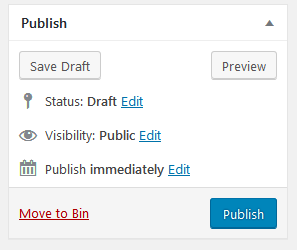

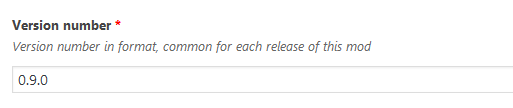


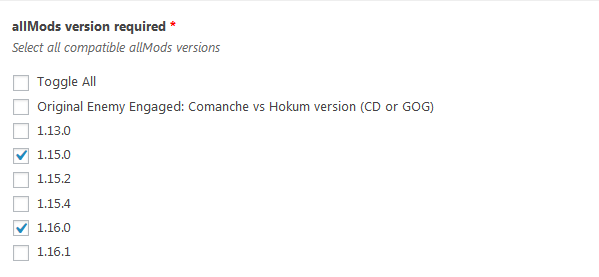
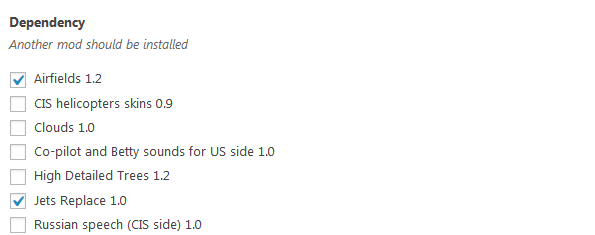

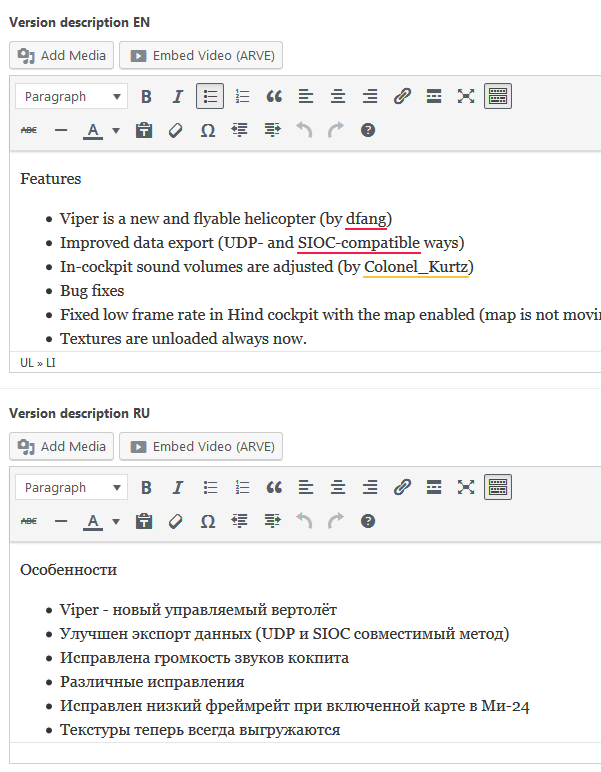
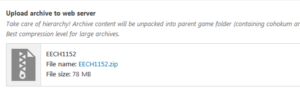

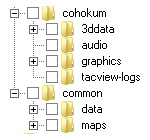
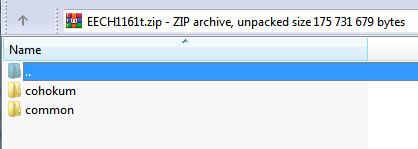

bs2site
bs02.at
Прикольные мемы.
The ladies upon big boobs pics love to display their big naked tits and appreciate every second of it. From MILFs masturbating to horny young girls with their legs spread broad, these photos catch every dirty details. You’ll find hairy and shaved pussies, cum on tits, and so much more. If you love huge boobs and explicit activity, this site will end up your new favorite.
bs2best
promosbet: Similar to Promobet, this term refers to promotional offers in betting, offering players bonuses like free bets or enhanced odds on their wagers.
Blacksprut Marketplace: Эволюция даркнета или игра на выживание?
Веселые свежие приколы и картинки
Заходи посмеяться
Школа таро https://shkola-kart-taro.ru и обучения картам таро и арканам.
Melbet промокод стоит ввести для повышенного бонуса на первый депозит. Большинство букмекерских контор используют такую практику привлечения новых игроков и выдают значительные бонусы. Актуальный промокод Мелбет на 2024 год – RS777. Ввести его могут исключительно новые игроки, у которых еще нет аккаунта в Melbet. Не рекомендуем идти на хитрость и заново проходить процесс регистрации, так как служба безопасности тщательно отслеживает мультиаккаунты. Максимальная сумма бонуса при использовании промокода Мелбет – 10400 рублей. Это значит, что при вводе средств на баланс после регистрации новому игроку будет зачислено еще 130% от первого депозита в качестве поощрения от букмекера.
Файне Місто https://faine-misto.vinnica.ua у Вінниці є новинним ресурсом, що висвітлює актуальні події, новини міста, інтерв’ю та аналітичні матеріали.
Купить диплом воспитателя
Хотите стать воспитателем, но нет возможности учиться в педагогическом учебном заведении? Мы предлагаем вам купить диплом воспитателя. С нами вы сможете быстро получить квалификацию и начать работу в детском саду или школе. Наши дипломы соответствуют всем требованиям и стандартам, поэтому вы можете быть уверены в их достоверности. Обратившись к нам, вы сэкономите время и сможете реализовать свою мечту о работе с детьми. Не упустите возможность стать воспитателем прямо сейчас!
купить диплом
прикольные анекдоты в приложении
Всё шуточки
Что такое шутка? Как с помощью смешных шуток развить чувство юмора
https://telegra.ph/Smeshnye-shutki-i-kak-razvit-chuvstvo-yumora-09-23
Что такое шутка? Как с помощью прикольных шуток улучшить чувство юмора
https://telegra.ph/Smeshnye-shutki-i-kak-razvit-chuvstvo-yumora-09-23
Привет всем!
Ищете актуальное зеркало Cryptoboss Casino? Наше рабочее зеркало на сегодня предоставляет надежный доступ к вашему любимому казино. Обновите свои ссылки для комфортной игры.
Ссылка на Казино здесь — https://motorola-profi.ru
cryptoboss официальное зеркало
криптобосс зеркало сайта
криптобосс casino зеркало
актуальное зеркало криптобосс
cryptoboss зеркало вход
[url=https://motorola-profi.ru]cryptoboss casino зеркало на сегодня[/url]
Хороших гонораров!
Le Code Promo Republique du Congo, utilisez-le lors de l’inscription et obtenez un bonus de 200% jusqu’a 130$. Seuls les nouveaux joueurs peuvent obtenir le bonus. Ce contrat bonus est valable jusqu’au 31 decembre 2024. Apres le depot, le joueur recoit sur le compte bonus le montant des bonus pour les Paris de 100% du montant du depot, mais pas plus de $100. Pour recuperer le bonus recu, le joueur doit placer au moins cinq Paris dans les cinq jours suivants. Pour les Paris, vous devez faire un Express avec 3 evenements ou plus avec des cotes d’au moins 1,40.
Купить Смартфоны https://iq-techno.ru Apple iPhone (Эпл Айфон) по самым выгодным ценам в интернет-магазине DNS. Широкий выбор товаров и акций. В каталоге можно ознакомиться с ценами, отзывами, фотографиями и подробными характеристиками товаров, а также подобрать Смартфоны Apple iPhone (Эпл Айфон) по параметрам.
Продажа авто по низким ценам
Ищешь достойный авто на перепродажу? Не можешь закрыть подбор? Хочешь купить хороший авто по адекватной цене себе или клиенту? Тебе к нам.
подбор авто москва
Купить диплом парикмахера
Хотите стать профессиональным парикмахером, но нет возможности получить официальное образование? Теперь вы можете купить диплом парикмахера и начать свою успешную карьеру в этой области. Наши специалисты предоставят вам качественный документ, который будет признан работодателями. Вы сможете получить необходимые навыки и знания для работы в сфере красоты и стиля. С нашим дипломом вы сможете стать востребованным специалистом и зарабатывать хорошие деньги. Не упустите возможность стать успешным парикмахером уже сегодня!
купить диплом
Купить диплом психолога
Хотите стать дипломированным психологом, но нет времени на обучение? У нас есть отличное решение для вас! Вы можете купить диплом психолога у нас и начать свою карьеру прямо сейчас. Наши дипломы имеют все необходимые печати и подписи, чтобы выглядеть абсолютно официально. Таким образом, вы сможете приступить к работе в области психологии без лишних хлопот и затрат времени. Не упускайте свой шанс стать профессионалом в этой области!
купить диплом
[url=https://kitehurghada.ru/]кайт сафари[/url] https://kitehurghada.ru
Acquire ready to learn a playground of want where sexy women and busty girls unleash their greatest fantasies. From solo acts to intensive group sex, Free Old Women Young features it all, exhibiting these sultry sirens at their the majority of provocative.
ТОП-20 паровых швабр на 2024 году
Мы счастливы представить вам отечественный рейтинг лучших паровых швабр чтобы дома, сующий наиболее пользующийся славой и еще лучшие модификации сверху торге:
Паровые швабры: предпочтите одну изо моделей, что снабжают превосходное качество чистки и еще легкость в использовании.
Лучшие паровые швабры: отечественный чарт включает устройства, которые заработали рослые балла за собственную фундаментальность равно производительность.
Рейтинг элитных паровых швабр чтобы дома: ты да я созвали элита модели, чтоб помочь для вас выбрать сугубо пригодное электроустройство для ваших нужд.
ТОП-20 паровых швабр в 2024 году: настоящие модели являются лидерами рынка да предлагают максимальную эффективность равным образом удобство использования.
Надеемся, яко отечественный шкала пособит вам наделать чувствительный религия и найти возвышенную паровую швабру для вашего дома.
Лучшие паровые швабры
Чтобы угощение для вас в течение предпочтении электропаровой швабры, мы создали ТОП-20 паровых швабр в течение 2024 году, включающий наиболее надежные а также лучшие модификации:
Паровые швабры: настоящие механизмы дают обеспечение рослое качество чистки а также несложность в течение применении, яко случит ихний отличным предпочтением чтобы любого дома.
Лучшие паровые швабры: отечественный список содержит модификации, которые заполучили высокие оценки согласен свойскую функциональность а также надежность.
Рейтинг элитных паровых швабр чтобы дома: на этом месте вы найдете самые популярные равно лучшие устройства для ухода за одеждой.
ТОП-20 паровых швабр в течение 2024 году: данные модификации лидируют на рынке благодаря собственным выдающимся чертам да хорошим откликам пользователей.
Проверьте выше- рейтинг а также предпочтите паровую швабру, каковая наилучшим ролью подходит вашим требованиям.
Online work has transformed the modern workplace, delivering adaptability and convenience that traditional office environments typically lack. It allows individuals to work from virtually any place with an internet connection, dissolving geographical barriers and allowing companies to tap into a global talent pool. This transition has led to a rise in telecommuting and freelance opportunities, enabling workers to balance their professional and personal lives more effectively. Additionally, online work can result in increased productivity and job satisfaction, as employees have more control over their timelines and work environments. However, it also poses challenges such as maintaining work-life boundaries, guaranteeing effective communication, and managing time efficiently. Overall, [url=https://same23always.com/]online work[/url] is a revolutionary force, redefining the way we think about employment and productivity in the digital age.
https://remstroitelstvo.ru/remont-i-otdelka/osnovy-tamozhennogo-oformleniya-gruzov-vse-chto-vam-nuzhno-znat.html
Привет!
Новости Кропивницкого — это ваш источник информации о жизни города. Мы сообщаем о самых значимых событиях, происшествиях, изменениях и инициативах. Будьте в курсе всего, что происходит в нашем городе, вместе с нами!
Все самое лучшее на сайте https://top10.kr.ua/category/news-ukraine/
[url=https://top10.kr.ua/category/news-ukraine/]Новости Украины Видео[/url]
Новости Кропивницкого видео
последние новости Кропивницкого
Главные новости Украины
Удачи!
Привет всем!
Будьте в курсе последних новостей Украины и мира! Читайте о политике, экономике, культуре и спорте – самые интересные и важные события в одном месте.
Все самое лучшее на сайте https://smi.in.ua/obschestvo/
[url=https://smi.in.ua/proisshestviya/]Новости мира сегодня[/url]
новости за день
новости экономики
последние новости Украины
Удачи!
Доброго!
Недавно мы решили обновить напольные покрытия в нашем доме. На этом сайте https://gopb.ru/remont/gde-dizajnery-interera-chashhe-vsego-primenyayut-ukladku-kovrolina/ мы нашли полезную информацию, которая помогла сделать правильный выбор.
Описания, фото и характеристики покрытий помогли нам лучше понять отличия и преимущества каждого типа. Благодаря этим рекомендациям мы выбрали натуральные покрытия и успешно завершили укладку.
производительность DK77
ремонт станков
изобретение паркета
выбор ковролина по дизайну
технические характеристики
напольное покрытие
инструкции по резке
Удачи!
казино brillx официальный сайт играть
https://brillx-kazino.com
Как никогда прежде, в 2023 году Brillx Казино предоставляет широкий выбор увлекательных игровых автоматов, которые подарят вам незабываемые моменты радости и адреналина. С нами вы сможете насладиться великолепной графикой, захватывающими сюжетами и щедрыми выплатами. Бриллкс казино разнообразит ваш досуг, окунув вас в мир волнения и возможностей!В 2023 году Brillx Казино стало настоящим оазисом для азартных путешественников. Подарите себе незабываемые моменты радости и азарта. Не упустите свой шанс сорвать куш и стать частью легендарной истории на страницах брилкс казино.
Привет всем!
Приветствую вас, друзья-гемблеры! Сегодня я расскажу о своем опыте игры в онлайн-казино с живыми дилерами. Скажу сразу: эта разновидность азартных развлечений покорила мое сердце раз и навсегда!
Во-первых, игра с реальными крупье дарит незабываемую атмосферу настоящего казино. Ты словно переносишься в шикарный зал Лас-Вегаса или Монте-Карло, где тебя окружают роскошь, азарт и куча единомышленников. А с появлением live-казино на андроид и iOS, эти ощущения стали еще доступнее!
Во-вторых, профессионализм дилеров просто зашкаливает. Они всегда вежливы, обаятельны и готовы помочь с правилами или стратегией игры. А какое удовольствие наблюдать за их ловкими руками, которые мастерски тасуют колоду или запускают шарик в рулетке! Чувствуешь себя VIP-персоной, даже если играешь по минимальным ставкам. >
Ну и конечно, нельзя не упомянуть о разнообразии игр с живыми дилерами. Блэкджек, покер, баккара, рулетка — выбирай на вкус и цвет! Причем многие онлайн-казино предлагают эксклюзивные столы и лимиты, так что можно подобрать вариант под любой банкролл. Главное — не увлекаться и всегда держать себя в руках!
В общем, друзья, если вы еще не пробовали играть с живыми дилерами — самое время начать! Уверяю, вы получите море незабываемых эмоций и впечатлений. А если удача будет на вашей стороне, то и солидный выигрыш не заставит себя ждать! Дерзайте, рискуйте и пусть фортуна всегда вам улыбается!
https://dachniky.ucoz.ru/blog/2023-10-09-106
казино ссылки
онлайн казино на телефон
бесплатное казино мобильная версия
официальный казино
сыграть в казино на телефон
Удачи!
магазин виниловых пластинок
виниловые пластинки
Интересуетесь улучшить свои языковые навыки? Погрузитесь в увлекательный мир английского языка с помощью наших кинокартин и сериалов на английском и британском языках. Насладитесь процессом обучения, погружаясь в привлекательные сюжеты и диалоги на языке оригинала. Наши фильмы и сериалы на английском не только помогут вам расширить словарный запас, но и улучшат понимание английской речи и культуры. Используйте просмотры сериалов на английском в качестве эффективного метода обучения. Подробнее на сайте [url=]https://serialy-na-angliiskom.pp.ua[/url]
Желаете улучшить свои языковые навыки? Погрузитесь в увлекательный мир английского языка с помощью наших фильмов и сериалов на английском и британском языках. Насладитесь процессом обучения, погружаясь в интригующие сюжеты и диалоги на языке оригинала. Наши фильмы и сериалы не только помогут вам расширить словарный запас, но и улучшат понимание английской речи и культуры. Используйте просмотры в качестве интересного метода обучения. Подробнее здесь [url=]https://filmy-na-anglijskom-yazyke.pp.ua/[/url]
Хотите стать мастером английского языка? На нашем сайте вы найдете лучшие учебники для всех целей: аудирования, расширения словарного запаса, изучения фонетики, идиом, фразовых глаголов, грамматики и многого другого. Посети [url=https://uchebniki-anglijskogo-yazyka.pp.ua/]https://uchebniki-anglijskogo-yazyka.pp.ua/[/url] и начните эффективное изучение английского языка прямо сейчас!
Мечтаете улучшить свои языковые навыки? Погрузитесь в увлекательный мир английского языка с помощью наших кинокартин и сериалов на английском и британском языках. Насладитесь процессом изучения, погружаясь в интригующие сюжеты и диалоги на языке оригинала. Наши фильмы и сериалы на английском не только помогут вам расширить словарный запас, но и улучшат понимание английской речи и культуры. Используйте просмотры сериалов на английском в качестве эффективного метода изучения. Подробнее на сайте [url=]https://serialy-na-angliiskom.pp.ua[/url]
Выискиваете способ улучшить личное владение английским. Окунитесь в мир кино с нашей коллекцией кинокартин на британском и английском языках. Фильмы на английском, особенно с британским акцентом, помогают углубиться в языковую среду. Для гораздо лучшего понимания можно использовать субтитры на английском. Делайте лучше свой английский, наслаждаясь излюбленными фильмами. Подробнее здесь [url=]https://english-films.pp.ua/[/url]
Стремитесь улучшить свои языковые навыки? Погрузитесь в увлекательный мир английского языка с помощью наших кинокартин и сериалов на английском и британском языках. Насладитесь процессом обучения, погружаясь в захватывающие сюжеты и диалоги на языке оригинала. Наши фильмы и сериалы на английском не только помогут вам расширить словарный запас, но и улучшат понимание английской речи и культуры. Используйте просмотры сериалов на английском в качестве интересного метода обучения. Подробнее здесь [url=]https://serialy-na-angliiskom.pp.ua[/url]
Опускание в окружение страсти ап икс — это вроде экскурсия во манящий мазок возможностей. Здесь каждый любитель азарта выискивает уникальный ресурс: вне зависимости от того, карточные игры, автоматы либо релоад. Гладкое сочетание завораживающей изображения также мастерства разработки программного обеспечения вызывает уникальную обстановку, где азарт объединяется с классом. Легкость использования и повышенная уровень секьюрити делают [url=https://heisenbug-moscow.ru/]up x официальный сайт[/url] потрясающим выбором для всех поклонников развлечений в стиле азарта.
Привет, поклонники риска! Хочу рассказать своим впечатлением об виртуальном казино «[url=http://sv-spoon.ru/]gama казино регистрация[/url]». Это не обычно сайт для игр, это реальная ода новшествам и волнениям! Здесь каждый найдет что-нибудь по собственному предпочтению: от старых слотов до увлекательных живых игр с реальными дилерами. А визуальная составляющая и аудиоэффекты создают окружение реального казино, не покидая ваш дом. Присоединяйтесь к казино gama скачать и откройте для себя инновационный уровень удовольствия и веселья!
Привет, любители гемблинга! Хочу поделиться своим отзывом об виртуальном казино «[url=http://school304.ru/]зеркало покердом[/url]». Это не обычно сайт для азартных развлечений, это истинная гимн инновациям и захватам! Здесь каждый найдет что-то по своему предпочтению: от старых слотов до захватывающих прямых игр с живыми дилерами. А визуальная составляющая и аудиоэффекты создают атмосферу фактического казино, не покидая ваш дом. Присоединяйтесь к покердом официальный сайт на реальные деньги и откройте для себя новый уровень удовольствия и радости!
Stumbled upon interesting material – I can’t help but recommend you to read http://www.d-style.biz/feed2js/feed2js.php?src=https://no.chat-ruletka-18.com
ivermectin horse paste [url=https://stromectolt.com/]ivermectin heartworm[/url] ivermectin rosacea
deaths from ivermectin https://stromectolt.com — ivermectin heartworm
Моя рекомендация — Букмекерская контора №1 в мире [url=https://1xbet-56.ru/]1xbet[/url]
Моя рекомендация — Букмекерская контора №1 [url=https://1xbet-55.ru/]1xbet[/url]
Всем рекомендую Букмекерскую контору №1 [url=https://1xbet-53.ru/]1xbet[/url]
Самая надежная Букмекерская контора [url=https://1xbet-51.ru/]1xbet[/url]
Самая надежная Всем рекомендую Букмекерскую контору №1 [url=https://1xbet-50.ru/]1xbet[/url]
Самая надежная Букмекерская контора №1 [url=https://1xbet-48.ru/]1xbet[/url]
Самая надежная Букмекерская контора для ставок №1 [url=https://1xbet-46.ru/]1xbet[/url]
Самая надежная Букмекерская контора для ставок [url=https://1xbet-44.ru/]1xbet[/url]
Лучшая Букмекерская контора для ставок [url=https://1xbet-40.ru/]1xbet[/url]
Самая надежная Букмекерская контора [url=https://1xbet-41.ru/]1xbet[/url]
Советую отличную Букмекерскую контору [url=https://1xbet-39.ru/]1xbet[/url]
Привет каждого поклонников игровых увлечений! Сегодня я желаю поделиться вам о моем захватывающем плавании в мир онлайн казино «[url=http://www.kinoufa.ru/]топ онлайн казино[/url]». Это место, где каждый может отыскать что-то по душе: от волнующих слотов до обычных настольных игр. Но что реально привело меня приостановиться здесь — это атмосфера счастья и веселья, которая властвует на ресурсе. Надбавки, продвижения, гонки — здесь всегда что-либо происходит! Присоединьтесь к «casino riobet» и испытайте удовольствие игры тут и сейчас!
Ведущая в мире Букмекерская контора [url=https://1xbet-37.ru/]1xbet[/url]
Здравствуйте каждого любителей страстных развлечений! На сегодня я собираюсь представить вам о моем привлекательном путешествии в мир онлайн казино «[url=https://akademiad.ru/]играть казино онлайн[/url]». Это местечко, где каждый может отыскать что-то по выбору: от увлекательных машин до классических настольных игр. Но что действительно привело меня задержаться здесь — это атмосфера радости и увеселения, которая правит на веб-сайте. Подарки, продвижения, гонки — здесь всегда что-то происходит! Присоединяйтесь к «зеркало риобет» и почувствуйте удовольствие игры уже сегодня!
Ведущая Букмекерская контора [url=https://1xbet-35.ru/]1xbet[/url]
Предлагаю самую надежную букмекерскую контору [url=https://1xbet-33.ru/]1xbet[/url]
Топ Букмекерская контора [url=https://1xbet-31.ru/]1xbet[/url]
Discovered an intriguing article, I recommend you to check it out http://etulpan.topf.ru/post.php?fid=1
На мой взгляд — лучшая Букмекерская контора [url=https://1xbet-29.ru/]1xbet[/url]
На мой взгляд, эта Букмекерская контора — лучшая [url=https://1xbet-26.ru/]1xbet[/url]
Крупнейшая Букмекерская контора [url=https://1xbet-23.ru/]1xbet[/url]
Советую крупнейшую Букмекерскую контору [url=https://1xbet-20.ru/]1xbet[/url]
Предлагаю вам лучшую Букмекерскую контору [url=https://1xbet-18.ru/]1xbet[/url]
Предлагаю топовую Букмекерскую контору [url=https://1xbet-17.ru/]1xbet[/url]
Мое мнение – лучшая Букмекерская контора [url=https://1xbet-16.ru/]1xbet[/url]
Знакомьтесь с топовой Букмекерской конторой [url=https://1xbet-15.ru/]1xbet[/url]
Настоятельно советую букмекерскую контору [url=https://1xbet-14.ru/]1xbet[/url]
Рекомендую лучшую Букмекерскую контору [url=https://1xbet-7.ru/]1xbet[/url]
Предлагаю лучшую букмекерскую контору [url=https://1xbet-13.ru/]1xbet[/url]
Советую самую лучшую Букмекерскую контору [url=https://1xbet-8.ru/]1xbet[/url]
Лучшая Букмекерская контора [url=https://1xbet-9.ru/]1xbet[/url]
Всем рекомендую Букмекерскую контору [url=https://1xbet-12.ru/]1xbet[/url]
Приветствую, гемблинговые компаньоны! Я не могу пройти мимо и не поделиться своими чувствами о игровом доме «[url=http://www.bananastore.ru/]1 х слот[/url]». Это место, где я нашел все, какого необходимо для великолепного прохождения времени: ассортимент развлечений, большие дополнения и быстрые выплаты. Но что меня в частности поразило — это окружение приветливости и помощи, которую создают организаторы и участники. Присоединяйтесь к казино «1 х Cлот» и погрузитесь в мироздание игр и счастья без промедления!
Обязательный инструмент для полноценного использования возможностей Интернета, Adobe Flash Player поддерживается большинством веб-обозревателями. Если вы хотите иметь возможность к широкому спектру онлайн-контента, рекомендуем [url=https://adobeflashplayerfree.ru/]флэш скачать на телефон[/url] из надежного источника. Adobe Flash Player — обязательная программа для всех, кто хочет полноценно использовать возможности ПК и глобальной сети.
Mediaget — отличный торрент-клиент, который предлагает удобный интерфейс и высокую скорость загрузки. Если вы ищете надежный и легкий в использовании клиент для загрузки файлов, то этот клиент идеально подходит для вас. Скачать Mediaget вы можете бесплатно по ссылке [url=https://mediadjet-skachat.ru/]медиагет не работает[/url]. Mediaget легко устанавливается и не требует особых настроек, что делает его идеальным выбором для пользователей любого уровня знаний.клиента.
Если вы ищете удобный способ скачать зона скачать бесплатно, то сайт [url=https://zona-for-you.ru/]zona-for-you.ru[/url] определенно стоит вашего внимания. Она предлагает простой и интуитивно понятный интерфейс, позволяющий легко скачать требуемый контент.
Привет, друзья! Сегодня желаю поделиться своими впечатлениями о [url=http://www.gim-5.ru/]play fortuna официальный сайт[/url]. Это место, где азарт соединены в единственном местоположении. Здесь я обнаруживаю громадный выбор забав. Начиная от стандартных автоматов и завершая реальными соревнованиями с живыми крупье. Подарки и рекламные предложения приятным образом заинтересовали, а уровень поддержки на наилучшем уровне. Вчера удалось получить значительный джекпот, и я уже не могу дождаться возвращения обратно сюда. Рекомендую каждому опробовать свою собственную судьбу в плей фортуна казино!
MediaGet — это бесплатный медиа клиент, который дает возможность вам скачивать и воспроизводить файлы торрент аудио, видео и гейминга. Для того, чтобы подробнее узнать о MediaGet, перейдите на [url=https://mediaget-setup.ru/]mediaget-setup.ru[/url].
Opened up an enthralling read – I’d like to share it with you https://isotrope.cloud/index.php/A_Symphony_Beyond_Ages:_Elevating_Every_Evening_with_Video_Joy
Nicely put, Thanks.
all slots online mobile casino best usa online casinos casino royale free online movie
Seriously lots of helpful advice.
online casino mister green best online usa casinos best new online casino canada
Kudos! Good information!
casino online dinosaur game online casino gambling 1 deposit minimum for online casinos
Factor nicely utilized!!
online casino philippines pagcor https://onlinecasinoindex.us/real-money-casino-online/ casino 36 online